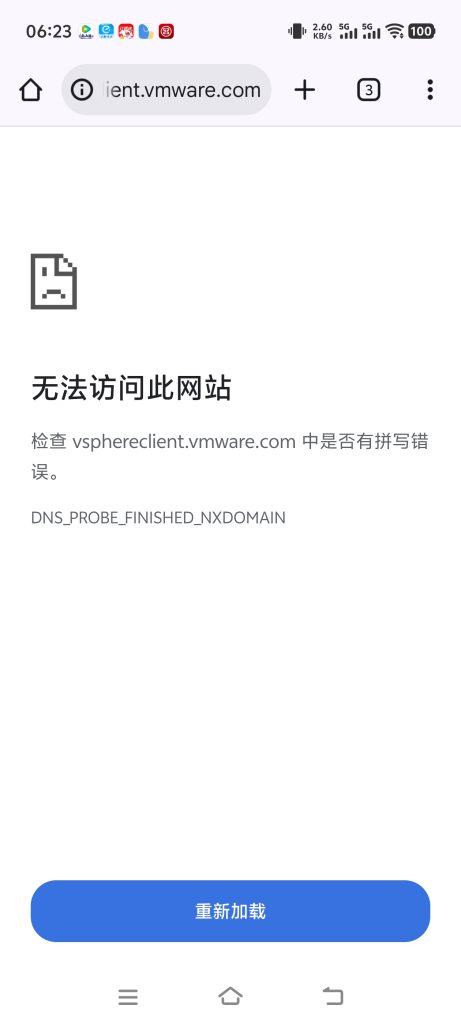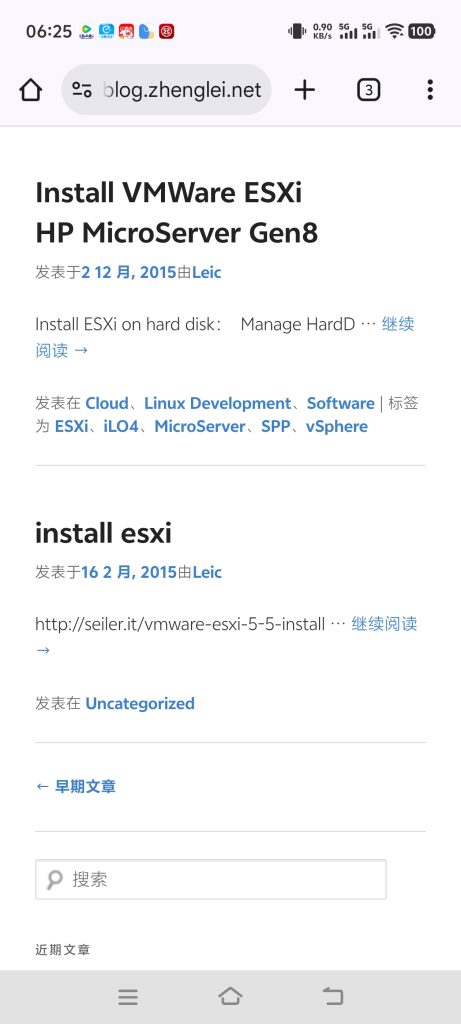先决条件:
网络IO直通
其他配置:
无特殊
Openwrt 设置Static Leases
IPv4,MAC,DUID(可选),IPV6 suffix
客户机:
cat /etc/network/interfaces:
# The primary network interface
allow-hotplug ens192
iface ens192 inet dhcp
iface ens192 inet6 dhcp
accept_ra 2
request_prefix 1