WordPress 的Jetpack 插件,是由automattic inc.开发的一个插件,automattic inc. 是美国旧金山的软件公司,wordpress.com的母公司。
Jetpack 的mobile app可以通过Google Play 下载,如同wordpress mobile apo一样,不对中国开放。
WordPress 的Jetpack 插件,是由automattic inc.开发的一个插件,automattic inc. 是美国旧金山的软件公司,wordpress.com的母公司。
Jetpack 的mobile app可以通过Google Play 下载,如同wordpress mobile apo一样,不对中国开放。
Note: Have been verified on Redmi-6/MiUi 14, and openresty + RTMP Module + Linux
We saw how to setup a streaming server with MistServer in this post, let’s see how to do the same with nginx.
nginx, pronounced “engine X“, is a web server that can also be used as a reverse proxy, load balancer, mail proxy, HTTP cache and, why not, RTMP server. It is free and open-source software, released under the terms of the 2-clause BSD license.
For the purpose of this trial, we will see how to install and configure the server on a Raspberry Pi board running Raspberry Pi OS Lite.
First, we must install the server and an add-on module that will allow it to handle the RTMP protocol. sudo apt install nginxsudo apt install libnginx-mod-rtmp
After the installation is complete, we should be able to reach the welcome page simply by entering the IP address of the server in our favorite browser, http://192.168.1.18/ for us.
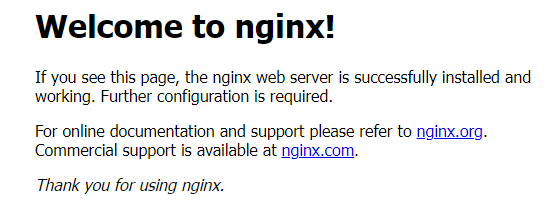
The way nginx and its modules work is determined in the configuration file. By default, the configuration file is named nginx.conf and placed in the directory /etc/nginx. For details, please check out the Beginner’s Guide and other resources available in the nginx documentation.
To enable the RTMP protocol, edit the configuration file sudo nano /etc/nginx/nginx.conf
then add these few lines at the very end # protocol imap; # proxy on; # } #}
rtmp { server { listen 1935; application live { live on;
hls on; hls_path /tmp/hls; } } }
finally save the file and restart the server so that the new configuration will be loaded sudo nginx -s reload
In this example, we are configuring the RTMP server to listen on the port 1935 (the default RTMP port), and to handle an application named live. This application has the live mode (one-to-many broadcasting) enabled. The HLS output is also enabled, the playlist and the fragments will be saved in /tmp/hls (if the directory does not exist it will be created).
The complete reference about the available RTMP directives can be found here.
We need to configure the HTTP server so that it can access the files in /tmp/hls for clients to play HLS. nginx uses the so called Server Blocks to serve multiple sites in parallel, let’s change the configuration of the default one sudo nano /etc/nginx/sites-enabled/default
by adding a new location entry according to the documentation location / { # First attempt to serve request as file, then # as directory, then fall back to displaying a 404. try_files $uri $uri/ =404; } location /hls { types { application/vnd.apple.mpegurl m3u8; } root /tmp; add_header Cache-Control no-cache; add_header Access-Control-Allow-Origin *; } # pass PHP scripts to FastCGI server #
then save the file and restart the server once again sudo nginx -s reload
From CamON Live Streaming app settings, enable the Live streaming adapter and configure it
TIP: the streaming key will be used by nginx as the base name for the HLS files
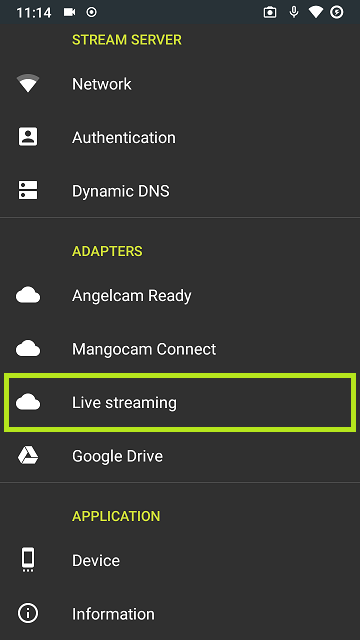
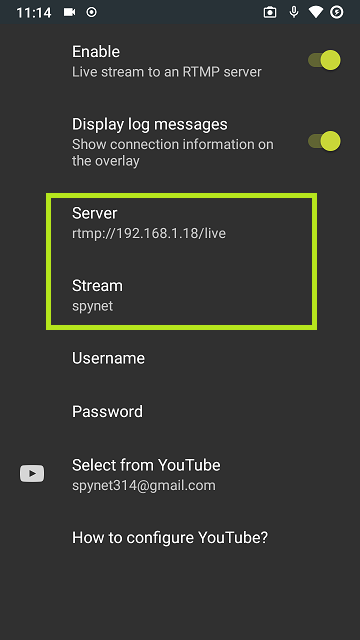
To start the stream use the arrow icon in the bottom-right corner of the main screen. By tapping on it a countdown will be shown, at the end of which the device will connect to nginx.
TIP: during the countdown, tap on the arrow again if you wish to abort
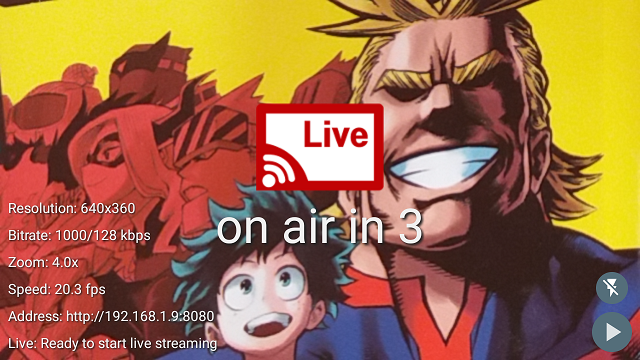

To verify that everything is working as expected, we can use VLC as the client to see the nginx broadcast.
It is possible to see the HLS output using the URL http://192.168.1.18/hls/spynet.m3u8, where hls is the location we configured for the HTTP server to find the files and spynet is the streaming key we have chosen.

It is also possible to see the RTMP output using the URL rtmp://192.168.1.18/live/spynet, where live is the name of the application we configured and spynet is the streaming key.
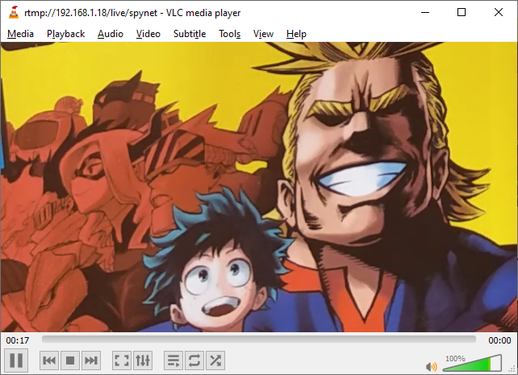
For a better user experience, we may want to embed the player in our web page, This way the broadcast will be available with no extra effort. As the player, Video.js is a good choice to see the HLS broadcast.
Let’s create our index.html page in /var/www/html sudo nano /var/www/html/index.html
with the following HTML code
TIP: the key point is to set the correct source, src=”/hls/spynet.m3u8″, as described above
| 1 2 3 4 5 6 7 8 9 10 11 12 13 14 15 16 17 18 19 20 21 22 23 24 25 26 27 28 29 30 31 32 | <!DOCTYPE html> <html lang=”en”> <head> <link href=”https://vjs.zencdn.net/7.17.0/video-js.css” rel=”stylesheet” /> <!– If you’d like to support IE8 (for Video.js versions prior to v7) –> <script src=”https://vjs.zencdn.net/ie8/1.1.2/videojs-ie8.min.js”></script> </head> <body> <h1>My nginx streaming server</h1> <video id=”my-video” class=”video-js” controls preload=”auto” width=”640″ height=”360″ data-setup=”{}” > <source src=”/hls/spynet.m3u8″ type=”application/vnd.apple.mpegurl m3u8″ /> <p class=”vjs-no-js”> To view this video please enable JavaScript, and consider upgrading to a web browser that <a href=”https://videojs.com/html5-video-support/” target=”_blank”> supports HTML5 video </a> </p> </video> <script src=”https://vjs.zencdn.net/7.17.0/video.js”></script> </body> </html> |
After the file has been saved (no need to restart the server), by navigating to address of the server, http://192.168.1.18/, we can see the new homepage in action

Since we are planning to broadcast our video over the Internet, we should make the server publicly reachable. To keep it simple, we should consider setting up port forwarding and the Dynamic DNS as described in this post.
In summary, if the router supports the UPnP protocol, we can use the command line utility upnpc to forward the HTTP port directly from the server. If not, we can manually configure the router. sudo apt install miniupnpcupnpc -a server_ipserver_portexternal_port tcpupnpc -a 192.168.1.18 80 8282 tcp
This way the server will be reachable from anywhere at http://public_ip_address:8282/ or http://myserver.dyndns.org:8282/.
As discussed, HLS is continuously writes files to disk while updating the playlist and the fragments. This consumes resources and can dramatically reduce the life of the SD card used by the server as storage. A better solution is to use a ramdisk to temporary store those files.
Examine the available memory to find out how much we can use. free -h
Examine the typical HLS disk usage to find out how much memory we expect to need. sudo du -sh /tmp/hls/
Create a folder where to mount the ramdisk. sudo mkdir -p /mnt/ramdisk
Add an entry to fstab to configure the ramdisk (50M is enough for this example). sudo nano /etc/fstabproc /proc proc defaults 0 0 PARTUUID=4b551375-01 /boot vfat defaults 0 2 PARTUUID=4b551375-02 / ext4 defaults,noatime 0 1 tmpfs /mnt/ramdisk tmpfs nodev,nosuid,noexec,nodiratime,size=50M 0 0
Reboot the server. sudo reboot
Verify that the ramdisk was mounted. sudo df -hFilesystem Size Used Avail Use% Mounted on /dev/root 3.4G 1.7G 1.6G 52% / devtmpfs 87M 0 87M 0% /dev tmpfs 215M 0 215M 0% /dev/shm tmpfs 86M 632K 86M 1% /run tmpfs 5.0M 4.0K 5.0M 1% /run/lock tmpfs 50M 0 50M 0% /mnt/ramdisk /dev/mmcblk0p1 253M 49M 204M 20% /boot tmpfs 43M 0 43M 0% /run/user/1000
Change the nginx configuration so that HLS files will be saved in /mnt/ramdisk/hls instead of in /tmp/hls. sudo nano /etc/nginx/nginx.confrtmp { server { listen 1935; application live { live on; hls on; hls_path /mnt/ramdisk/hls; } } }
Change the nginx configuration so that the HTTP server will know where to find the HLS files. sudo nano /etc/nginx/sites-enabled/default location /hls { types { application/vnd.apple.mpegurl m3u8; } root /mnt/ramdisk; add_header Cache-Control no-cache; add_header Access-Control-Allow-Origin *; }
Restart the server. sudo nginx -s reload
Verify that the ramdisk is now used. sudo df -hFilesystem Size Used Avail Use% Mounted on /dev/root 3.4G 1.7G 1.6G 52% / devtmpfs 87M 0 87M 0% /dev tmpfs 215M 0 215M 0% /dev/shm tmpfs 86M 632K 86M 1% /run tmpfs 5.0M 4.0K 5.0M 1% /run/lock tmpfs 50M 12M 39M 24% /mnt/ramdisk /dev/mmcblk0p1 253M 49M 204M 20% /boot tmpfs 43M 0 43M 0% /run/user/1000
Your server should now run much smoother!
http://www.codeceo.com/article/android-include-viewstub.html
当创建复杂的布局的时候,有时候会发现添加了很多的ViewGroup和View。随之而来的问题是View树的层次越来越深,应用也变的越来越慢,因为UI渲染是非常耗时的。
这时候就应该进行布局优化了。这里介绍两种方式,分别为<include>标签和ViewStub类。
使用<include/>是为了避免代码的重复。设想一种情况,我们需要为app中的每个视图都添加一个footer,这个 footer是一个显示app名字的TextView。通常多个Activity对应多个XML布局文件,难道要把这个TextView复制到每个XML 中吗?如果TextView需要做修改,那么每个XML布局文件都要进行修改,那简直是噩梦。
面向对象编程的其中一个思想就是代码的复用,那么怎么进行布局的复用呢?这时,<include/>就起作用了。
如果学过C语言,那么对#include应该不陌生,它是一个预编译指令,在程序编译成二进制文件之前,会把#include的内容拷贝到#include的位置。
Android中的<include/>也可以这么理解,就是把某些通用的xml代码拷贝到<include/>所在的地方。以一个Activity为例。
<RelativeLayout xmlns:android="http://schemas.android.com/apk/res/android" android:layout_width="fill_parent"
android:layout_height="fill_parent" >
<TextView
android:layout_width="fill_parent"
android:layout_height="wrap_content"
android:layout_centerInParent="true"
android:gravity="center_horizontal"
android:text="@string/hello" />
<include layout="@layout/footer_with_layout_properties"/>
</RelativeLayout>
footer_with_layout_properties.xml中就是一个简单的TextView,代码如下:
<TextView xmlns:android="http://schemas.android.com/apk/res/android"
android:layout_width="fill_parent"
android:layout_height="wrap_content"
android:layout_alignParentBottom="true"
android:layout_marginBottom="30dp"
android:gravity="center_horizontal"
android:text="@string/footer_text" />
上述的代码中,我们使用了<include/>标签,达到了代码复用的目的。
但是,仍然存在一些疑惑。
footer_with_layout_properties.xml中使用了android:layout_alignParentBottom属性,这个属性之所以可行,是因为外层布局是RelativeLayout。
那么,如果外层布局换做LinearLayout又会怎样呢?答案显而易见,这肯定是行不通的。那么怎么办呢?我们可以把具体的属性写在<include/>标签里面,看下面的代码。
<RelativeLayout xmlns:android="http://schemas.android.com/apk/res/android" android:layout_width="fill_parent"
android:layout_height="fill_parent">
<TextView
android:layout_width="fill_parent"
android:layout_height="wrap_content"
android:layout_centerInParent="true"
android:gravity="center_horizontal"
android:text="@string/hello"/>
<include
layout="@layout/footer"
android:layout_width="fill_parent"
android:layout_height="wrap_content"
android:layout_alignParentBottom="true"
android:layout_marginBottom="30dp"/>
</RelativeLayout>
我们直接在<include/>标签里面使用了android:layout_*属性。
注意:如果想要在<include/>标签中覆盖被包含布局所指定的任何android:layout_*属性,必须 在<include/>标签中同时指定layout_width和layout_height属性,这可能是一个Android系统的一个 bug吧。
在开发过程中,难免会遇到各种交互问题,例如显示或隐藏某个视图。如果想要一个视图只在需要的时候显示,可以尝试使用ViewStub这个类。
先看一下ViewStub的官方介绍:
“ViewStub是一个不可视并且大小为0的视图,可以延迟到运行时填充布局资源。当ViewStub设置为Visible或调用inflate()之后,就会填充布局资源,ViewStub便会被填充的视图替代”。
现在已经清楚ViewStub能干什么了,那么看一个例子。一个布局中,存在一个MapView,只有需要它的时候,才让它显示出来。
<RelativeLayout xmlns:android="http://schemas.android.com/apk/res/android"
android:layout_width="fill_parent"
android:layout_height="fill_parent" >
<Button
android:layout_width="fill_parent"
android:layout_height="wrap_content"
android:layout_gravity="center_vertical"
android:onClick="onShowMap"
android:text="@string/show_map" />
<ViewStub
android:id="@+id/map_stub"
android:layout_width="fill_parent"
android:layout_height="fill_parent"
android:inflatedId="@+id/map_view"
android:layout="@layout/map" />
</RelativeLayout>
map.xml文件中包含一个MapView,只有在必要的时候,才会让它显示出来。
<com.google.android.maps.MapView xmlns:android="http://schemas.android.com/apk/res/android"
android:id="@+id/map_view"
android:layout_width="fill_parent"
android:layout_height="fill_parent"
android:apiKey="my_api_key"
android:clickable="true" />
另外,inflatedId是ViewStub被设置成Visible或调用inflate()方法后返回的id,这个id就是被填充的View的id。在这个例子中,就是MapView的id。
接下来看看ViewStub是怎么使用的。
public class MainActivity extends MapActivity {
private View mViewStub;
@Override
public void onCreate(Bundle savedInstanceState) {
super.onCreate(savedInstanceState);
setContentView(R.layout.main);
mViewStub = findViewById(R.id.map_stub);
}
public void onShowMap(View v) {
mViewStub.setVisibility(View.VISIBLE);
}
@Override
protected boolean isRouteDisplayed() {
return false;
}
}
有的同学肯定会问,使用ViewStub和单纯地把View设置为View.GONE或View.VISIBLE有什么区别呢?不都是显示和隐藏吗,使用ViewStub反而更麻烦了。
确实是有区别的,会涉及到View树的渲染,内存消耗等。
至于有什么具体的差别,就请大家自己去Google吧。俗话说,自己动手,丰衣足食嘛!
http://code.google.com/p/android/issues/detail?id=2863
http://android-developers.blogspot.com.ar/2009/03/android-layout-tricks-3-optimize-with.html
http://developer.android.com/reference/android/view/ViewStub.html
http://cyrilmottier.com/2014/08/26/putting-your-apks-on-diet/
It’s no secret to anyone, APKs out there are getting bigger and bigger. While simple/single-task apps were 2MB at the time of the first versions of Android, it is now very common to download 10 to 20MB apps. The explosion of APK file size is a direct consequence of both users expectations and developers experience acquisition. Several reasons explain this dramatic file size increase:
Publishing light-weight applications on the Play Store is a good practice every developer should focus on when designing an application. Why? First, because it is synonymous with a simple, maintainable and future-proof code base. Secondly, because developers would generally prefer staying below the Play Store current 50MB APK limit rather than dealing with download extensions files. Finally because we live in a world of constraints: limited bandwidth, limited disk space, etc. The smaller the APK, the faster the download, the faster the installation, the lesser the frustration and, most importantly, the better the ratings.
In many (not to say all) cases, the size growth is mandatory in order to fulfill the customer requirements and expectations. However, I am convinced the weight of an APK, in general, grows at a faster pace than users expectations. As a matter of fact, I believe most apps on the Play Store weight twice or more the size they could and should. In this article, I would like to discuss about some techniques/rules you can use/follow to reduce the file size of your APKs making both your co-workers and users happy.
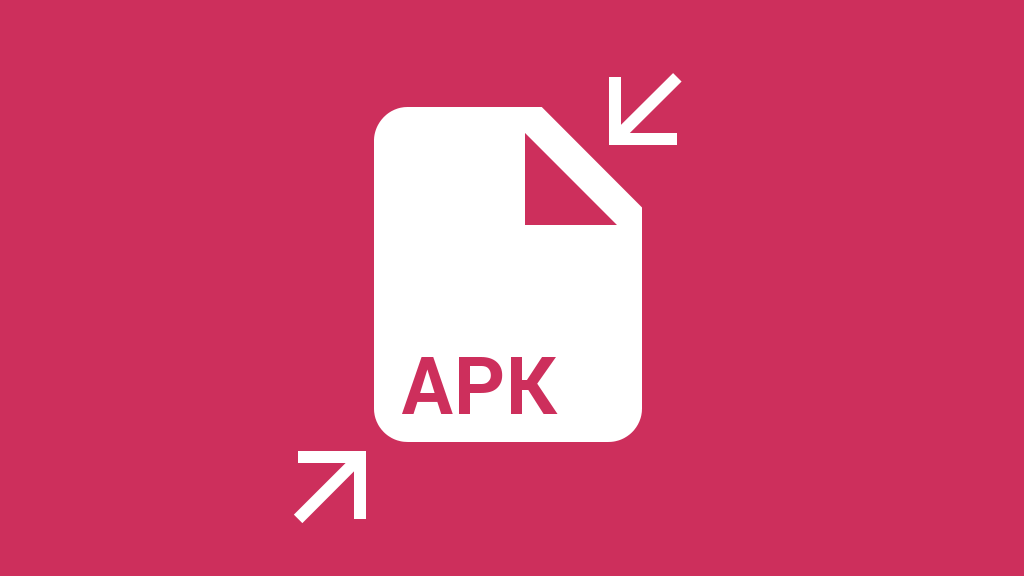
Prior to looking at some cool ways to reduce the size of our apps, it is mandatory to first understand the actual APK file format. Put simply, an APK is an archive file containing several files in a compressed fashion. As a developer, you can easily look at the content of an APK just by unzipping it with the unzip command. Here is what you usually get when executing unzip <your_apk_name>.apk1:
1 2 3 4 5 6 7 8 9 10 11 12 13 14 |
|
Most of the directories and files shown above should look familiar to developers. They mostly reflect the project structure observed during the design & development process: /assets, /lib, /res, AndroidManifest.xml. Some others are quite exotic at first sight. In practice, classes.dex, contains the dex compiled version of you Java code while resources.arsc includes precompiled resources e.g. binary XML (values, XML drawables, etc.).
Because an APK is a simple archive file, it means it has two different sizes: the compressed file size and the uncompressed one. While both sizes are important, I will mainly focus on the compressed size in this article. In fact, a great rule of thumb is to consider the size of the uncompressed version to be proportional to the archive: the smaller the APK, the smaller the uncompressed version.
Reducing the file size of an APK can be done with several techniques. Because each app is different, there is no absolute rule to put an APK on diet. Nevertheless, an APK consists of 3 significant components we can easily act on:
The tips and tricks below all consist on minimizing the amount of space used per component reducing the overall APK size in the process.
It probably seems obvious but having a good coding hygiene is the first step to reducing the size of your APKs. Know your code like the back of one’s hand. Get rid of all unused dependency libraries. Make it better day after day. Clean it continuously. Focusing on keeping a clean and up-to-date code base is generally a great way to produce small APKs that only contain what is strictly essential to the app.
Maintaining an unpolluted code base is generally easier when starting a project from scratch. The older the project is, the harder it is. As a fact, projects with a large historical background usually have to deal with dead and/or almost useless code snippets. Fortunately some development tools are here to help you do the laundry…
Proguard is an extremely powerful tool that obfuscates, optimizes and shrinks your code at compile time. One of its main feature for reducing APKs size is tree-shaking. Proguard basically goes through your all of your code paths to detect the snippets of code that are unused. All the unreached (i.e. unnecessary) code is then stripped out from the final APK, potentially radically reducing its size. Proguard also renames your fields, classes and interfaces making the code as light-weight as possible.
As you may have understood, Proguard is extremely helpful and efficient. But with great responsibilities comes great consequences. A lot of developers consider Proguard as an annoying development tool because, by default, it breaks apps heavily relying on reflection. It’s up to developers to configure Proguard to tell it which classes, fields, etc. can be processed or not.
Proguard works on the Java side. Unfortunately, it doesn’t work on the resources side. As a consequence, if an image my_image in res/drawable is not used, Proguard only strips it’s reference in the R class but keeps the associated image in place.
Lint is a static code analyzer that helps you to detect all unused resources with a simple call to ./gradlew lint. It generates an HTML-report and gives you the exhaustive list of resources that look unused under the “UnusedResources: Unused resources” section. It is safe to remove these resources as long as you don’t access them through reflection in your code.
Lint analyzes resources (i.e. files under the /res directory) but skips assets (i.e. files under the /assets directory). Indeed, assets are accessed through their name rather than a Java or XML reference. As a consequence, Lint cannot determine whether or not an asset is used in the project. It is up to the developer to keep the /assets folder clean and free of unused files.
Android supports a very large set of devices at its core. In fact, Android has been designed to support devices regardless of their configuration: screen density, screen shape, screen size, etc. As of Android 4.4, the framework natively supports various densities: ldpi, mdpi, tvdpi, hdpi, xhdpi, xxhdpi and xxxhdpi. Android supporting all these densities doesn’t mean you have to export your assets in each one of them.
Don’t be afraid of not bundling some densities into your application if you know they will be used by a small amount of people. I personally only support hdpi, xhdpi and xxhdpi2 in my apps. This is not an issue for devices with other densities because Android automatically computes missing resources by scaling an existing resource.
The main point behind my hdpi/xhdpi/xxhdpi rule is simple. First, I cover more than 80% of my users. Secondly xxxhdpi exists just to make Android future-proof but the future is not now (even if it’s coming very quickly…). Finally I actually don’t care about the crappy/low-res densities such as mdpi or ldpi. No matter how hard I work on these densities, the result will look as horrible as letting Android scaling down the hdpi variant.
On a same note, having a single variant of an image in drawable-nodpi also can save you space. You can afford to do that if you don’t think scaling artifacts are outrageous or if the image is displayed very rarely throughout the app on day-to-day basis.
Android development often relies on the use of external libraries such as Android Support Library, Google Play Services, Facebook SDK, etc. All of theses libraries comes with resources that are not necessary useful to your application. For instance, Google Play Services comes with translations for languages your own application don’t even support. It also bundles mdpi resources I don’t want to support in my application.
Starting Android Gradle Plugin 0.7, you can pass information about the configurations your application deals with to the build system. This is done thanks to the resConfig and resConfigs flavor and default config option. The DSL below prevents aapt from packaging resources that don’t match the app managed resources configurations:
1 2 3 4 5 6 |
|
Aapt comes with a lossless image compression algorithm. For instance, a true-color PNG that does not require more than 256 colors may be converted to an 8-bit PNG with a color palette. While it may reduce the size of your resources, it shouldn’t prevent you from embracing the lossy PNG preprocessor optimization path. A quick Google search yields several tools such as pngquant, ImageAlpha or ImageOptim. Just pick the one that best fits your designer workflow and requirements and use it!
A special type of Android-only images can also be minimized: 9-patches. As far as I know, no tools have been specifically created for this. However, this can be done fairly easily just by asking your designer to reduce the stretchable and content areas to a minimum. In addition to optimizing the asset weight, it will also make the assets maintenance way easier in the long term.
Android is generally about Java but there are some rare cases where applications need to rely on some native code. Just like you should be opinionated about resources, you should too when it comes to native code. Sticking to armabi and x86 architecture is usually enough in the current Android eco-system. Here is an excellent article about native libraries weight reduction.
Reusing stuff is probably one of the first important optimization you learn when starting developing on mobile. In a ListView or a RecyclerView, reusing helps you keep a smooth scrolling performance. But reusing can also help you reduce the final size of your APK. For instance, Android provides several utilities to re-color an asset either using the new android:tint and android:tintMode on Android L or the good old ColorFilter on all versions.
You can also prevent packaging resources that are only a rotated equivalent of another resource. Let’s say you have 2 images named ic_arrow_expand and ic_arrow_collapse :
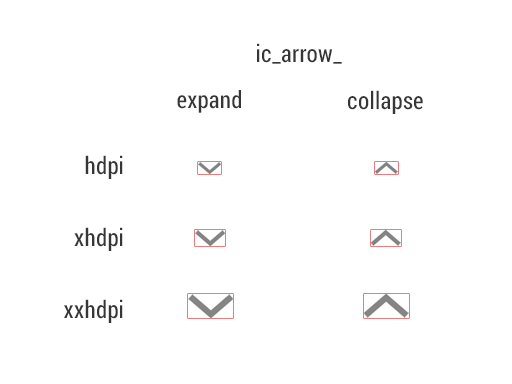
You can easily get rid of ic_arrow_collapse by creating a RotateDrawable relying on ic_arrow_expand. This technique also reduces the amount of time your designer requires to maintain and export the collapsed asset variant:
1 2 3 4 5 6 7 |
|
In some cases rendering graphics directly for the Java code can have a great benefit. One of the best example of a mammoth weight gain is with frame-by-frame animations. I’ve been struggling with Android Wear development recently and had a look at the Android wearable support library. Just like the regular Android support library, the wearable variant contains several utility classes when dealing with wearable devices.
Unfortunately, after building a very basic “Hello World” example, I noticed the resulting APK was more than 1.5MB. After a quick investigation into wearable-support.aar, I discovered the library bundles 2 frame-by-frame animations in 3 different densities: a “success” animation (31 frames) and an “open on phone” animation (54 frames).
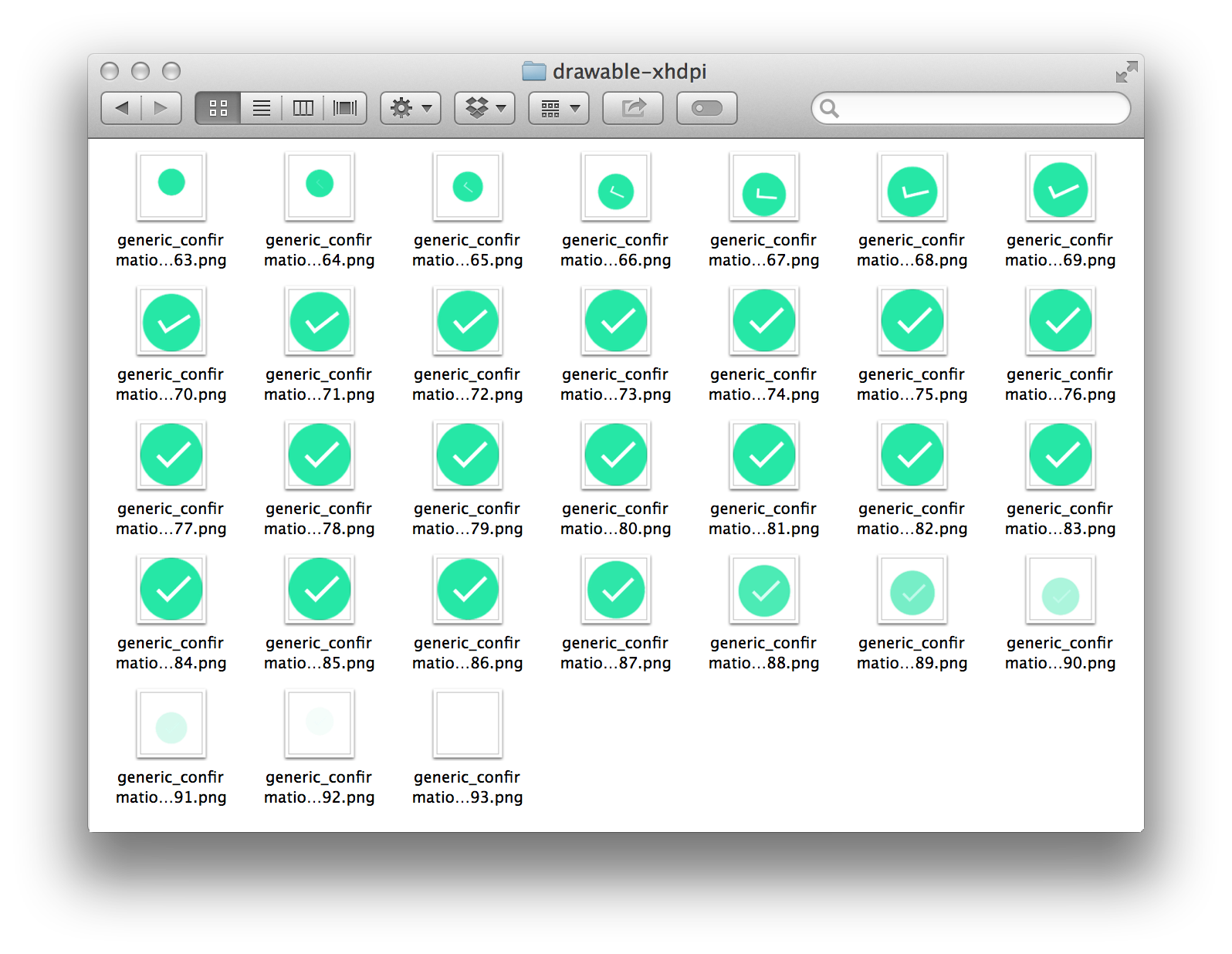
The frame-by-frame success animation is built with a simple AnimationDrawable defined in an XML file:
1 2 3 4 5 6 7 8 9 10 11 12 13 14 15 16 17 18 19 20 21 22 23 24 25 |
|
The good point is (I’m being sarcastic of course) that each frame is displayed for a duration of 33ms making the animation run at 30fps. Having a frame every 16ms would have ended up with a library twice larger… It gets really funny when you continue digging in the code. The generic_confirmation_00175 frame (line 15) is displayed for a duration of 333ms. generic_confirmation_00185 follows it. This is a great optimization that saves 9 similar frames (176 to 184 included) from being bundled into application. Unfortunately, I was totally disappointed to see that wearable-support.aar actually contains all of these 9 completely unused and useless frames in 3 densities.3
Doing this animation in code obviously requires development time. However, it may dramatically reduce the amount of assets in your APK while maintaining a smooth animation running at 60fps.. At the time of the writing, Android doesn’t provide a easy tool to render such animations. But I really hope Google is working on a new light-weight real-time rendering system to animate all of these tiny details that material design is so fond of. An “Adobe After Effect to VectorDrawable” designer tool or equivalent would help a lot.
All of the techniques described above mainly target the app/library developers side. Could we go further if we had total control over the distribution chain? I guess we could but that would mainly involve some work server-side or more specifically Play Store-side. For instance, we could imagine a Play Store packaging system that bundles only the native libraries required for the target device.
On a similar note, we could imagine only packaging the configuration of the target device. Unfortunately that would completely break one of the most important functionalities of Android: configuration hot-swapping. Indeed, Android has always been designed to deal with live configuration changes (language, orientation, etc.). For instance, removing resources that are not compatible with the target screen density would be a great benefit. Unfortunately, Android apps are able to deal on the fly with a screen density change. Even though we could imagine deprecating this capability, we would still have to deal with drawables defined for a different density than the target density as well as those having more than a single density qualifier (orientation, smallest width, etc.).
Server-side APK packaging looks extremely powerful. But is is also very risky because the final APK delivered to the user would be completely different from the one sent to the Play Store. Delivering an APK with some missing resources/assets would just break apps.
Designing is all about getting the best out of a set of constraints. The weight of an APK file is clearly one of these constraints. Don’t be afraid of pulling the strings out of one apsect of your application to make some other better in some ways. For instance, do not hesitate to reduce the quality of the UI rendering if it reduce the size of the APK and make the app smoother. 99% of your users won’t even notice the quality drop while they will notice the app is light-weight and smooth. After all, your application is judged as a whole, not as a sum of severed aspects.
Thanks to Frank Harper for reading drafts of this
.aar library extension is a pretty similar archive. The only difference being that the files are stored in a regular non-compiled jar/xml form. Resources and Java code are actually compiled at the very moment the Android application using them is built.Normally there are three different ways to do this:
A good article to start is Clean Code in Android Applications.
Ad 1) Two solutions, see
Ad 2) Android Annotations, see http://androidannotations.org/
Ad 3) Two solutions, see
http://www.technotalkative.com/lazy-android-part-7-useful-tools/
http://www.oschina.net/question/54100_34081
在很多时候,我们需要给一个Layout设置一个背景。例如,我们下下面的layout中使用了这样一个背景:
|
1
2
3
4
5
6
7
8
9
10
11
12
|
<?xml version=”1.0″ encoding=”utf-8″?><LinearLayout xmlns:android=”http://schemas.android.com/apk/res/android” android:orientation=”vertical”android:layout_width=”fill_parent”android:layout_height=”fill_parent”android:background=”@drawable/antelope_canyon”><TextView android:text=”@+id/TextView01″android:id=”@+id/TextView01″android:layout_width=”wrap_content”android:layout_height=”wrap_content” ></TextView></LinearLayout> |
其中的LinearLayout使用了 背景图片antelope_canyon。
如果仔细观察程序的运行过过程,我们首先看到了黑色的activity背景,然后才看到背景图被加载,那是因为在activity start以后,我们才能调用setContentView设置我们的layout,然后才绘制我们在layout中放置的背景图。而在此之前,程序中绘 制的是android中默认黑色背景。 这样会给用户感觉我们的activity启动较慢。
然而,如果将背景图定义在一个主题中,如下:
|
1
2
3
4
5
6
7
|
<?xml version=”1.0″ encoding=”utf-8″?><resources><style name=”Theme.Droidus” parent=”android:Theme”><item name=”android:windowBackground”>@drawable/antelope_canyon</item><item name=”android:windowNoTitle”>true</item></style></resources> |
然后在activity中使用这个主题 :
|
1
2
3
4
5
6
7
8
9
10
11
12
13
14
15
16
17
18
19
20
|
<?xml version=”1.0″ encoding=”utf-8″?><manifest xmlns:android=”http://schemas.android.com/apk/res/android”package=”com.droidus”android:versionCode=”1″android:versionName=”1.0″><application android:icon=”@drawable/icon” android:label=”@string/app_name”><activity android:name=”.SpeedUpStartupActivity”android:label=”@string/app_name”android:theme=”@style/Theme.Droidus”><intent-filter><action android:name=”android.intent.action.MAIN” /><category android:name=”android.intent.category.LAUNCHER” /></intent-filter></activity></application><uses-sdk android:minSdkVersion=”4″ /></manifest> |
运行程序,可以看到背景图马上显示了,没有再看到黑色的背景图。
为什么会有这样的现象呢?那是因为 程序的主题是在程序启动的时候加载的,而不是在activity启动之后加载!
而如果在layout使用背景,背景图是在activity启动之后才加载,故而会让用户看到一个黑色背景闪动的过程。
布局优化
--------
1. setContentView调用花费的时间取决于布局的复杂性:资源数据越大解析越慢,而更多的类也让布局实例化变慢
2. 调用setContentView()几乎占用了从onCreate()开始到onResume()结束之间所有时间的99%
3. 要节约时间,大多数基于同样的原则:减少创建对象的数量。消除不必要的对象,或者推迟创建对象
4. 采用嵌套的线性布局会深化布局层次,从而导致布局和按键处理变慢。
5. 合并布局。另一种减少布局层次的技巧是用<merge />标签来合并布局。
Android布局的父视图是一个FrameLayou,如果你的布局的最上层也是一个FrameLayout,就可以用<merge />标签代替它,减少一层布局
6. 重用布局,Android支持在XML布局中使用<include /> 标签,用来包含另一个布局。
<include /> 标签可用于两个目的:
1) 多次使用相同的布局
2) 布局有一个通用的组成部分,或有部分依赖于设置配置(例如,屏幕方向纵向或横向)
7. ViewStub
推迟初始化是个方便的技术,可以推迟实例化,提高性能,还可能会节省内存(如果对象从未创建过)
ViewStub是轻量级且不可见的视图,当需要时,在自己的布局中可以用它来推迟展开布局。
下次遇到相关代码后,将代码整理在这里
布局工具
--------
1. hierarchyviewer 用来查看布局的
2. layoutopt 用于检测布局文件质量的
大多数的界面控件都在android.view和android.widget包中,android.view.View为他们的父类,还有Dialog系列,android.app.Dialog为父类,等等。
Android的原生控件,一般是在res/layout下的 xml文件中声明。然后在Activity通过使用super.setContentView(R.layout.某布局layout文件名)来加载 layout。在Activity中获取控件的引用需要使用super.findViewById(R.id.控件的ID),接着就可以使用这个引用对控 件进行操作,例如添加监听,设置内容等。当然也可以通过代码动态的使用控件。
View子类结构图:

TextView子类结构:

ViewGroup子类结构图:

FrameLayout子类结构:

android.app.Dialog子类结构:

http://limingnihao.iteye.com/blog/851386
TextView、EditText、AutoCompleteTextView、MultAutoCompletTextView 、(TextSwitcher) 、(DigitalClock)
ExtractEditText、CheckedTextView、Chronometer
http://limingnihao.iteye.com/blog/851396
Button、CheckBox、RadioButton(RadioGroup) 、ToggleButton 、(ImageButton )
CompoundButton
缩放按钮:
ZoomButton、ZoomControls
http://limingnihao.iteye.com/blog/851408
ImageView、ZoomButton、ImageButton、(ImageSwitcher )
QuickContactBadge
http://limingnihao.iteye.com/blog/852493
DigitalClock、AnalogClock、TimePicker、DatePicker
http://limingnihao.iteye.com/blog/852498
ProgressBar、AbsSeekBar、SeekBar、RatingBar
TabHost、TabWidget。
VideView、MediaController
CharacherPickerDialog、AlertDialog、DatePickerDialog、ProgressDialog、TimePickerDialog
AbsoluteLayout、LinearLayout、RadioGroup 、TableLayout、 TableRow、RelativeLayout、FrameLayout
AdapterView、AbsListView、GridView、ListView、AbsSpinner、Gallery Spinner
HorizontalScrollView、ScrollView
第三部分,其他
网页:
WebView
动画:
ViewAimator、ViewFilpper、ViewSwitcher、ImageSwitcher、TextSwitcher
其他:
KeyboardView
SurfaceView(照相时会使用) GLSurfaceView
ViewStub DialerFilter TwolineListItem SlidingDrawer GestureOverlayView
其中:
ListView一般与ListActivity一一起使用。TabActivity: http://limingnihao.iteye.com/
TabHost、TabWidget一般与TabActivity一起使用。ListActivity: http://limingnihao.iteye.com/
http://android-developers.blogspot.in/2009/03/android-layout-tricks-3-optimize-with.html
在Android开发中,大部分控件都有visibility这个属性,其属性有3个分别为“visible ”、“invisible”、“gone”。主要用来设置控制控件的显示和隐藏。有些人可能会疑惑Invisible和gone是有什么区别的???那 么,我们带着这个疑问看下面:
其在XML文件和Java代码中设置如下:
可见(visible)
XML文件:android:visibility=”visible”
Java代码:view.setVisibility(View.VISIBLE);
不可见(invisible)
XML文件:android:visibility=”invisible”
Java代码:view.setVisibility(View.INVISIBLE);
隐藏(GONE)
XML文件:android:visibility=”gone”
Java代码:view.setVisibility(View.GONE);
为了区别三者,我建了一个Dome进行演示,先上Dome的代码,演示后就知道它们的区别:
XML文件:
后面三个Button只要是控制TextView的visibility的属性
Java代码:
由于程序一启动两个TextView都是可见的

当我们点击第1个按钮,把TextView2visibility属性设置为INVISIBLE时,程序如下如下图所示:

当我们点击第3个按钮,把TextView2visibility属性设置为GONE时,程序如下如下图所示:

当我们再点击第1个按钮,把TextView2visibility属性设置为VISIBLE时,TextView2又呈现出来了,如下图所示:

由上面的演示可知
VISIBLE:设置控件可见
INVISIBLE:设置控件不可见
GONE:设置控件隐藏
而INVISIBLE和GONE的主要区别是:当控件visibility属性为INVISIBLE时,界面保留了view控件所占有的空间;而控件属性为GONE时,界面则不保留view控件所占有的空间。
http://android2ee.blogspot.com/2011/11/handler-and-activity-life-cycle-take.html
Hello,
You have an Activity which uses a Handler. You create your handler and overwrite the handleMessage method, you launch the handler’s thread and that’s it for the handler management… Most of us do such a thing and it’s a huge mistake!!! What happens to your thread when your activity pauses and resumes and worst when it dies and (re)creates?
You thread becomes an orphan thread !
So you have written something like that :
(BAD CODE EXAMPLE DO NOT USE)
/**
* The handler
*/
private final Handler slowDownDrawingHandler;
/** Called when the activity is first created. */
@Override
public void onCreate(Bundle savedInstanceState) {
// handler definition
slowDownDrawingHandler = new Handler() {
/** (non-Javadoc)*/
@Override
public void handleMessage(Message msg) {
super.handleMessage(msg);
redraw();
}
};
// Launching the Thread to update draw
Thread background = new Thread(new Runnable() {
/**
* The message exchanged between this thread and the handler
*/
Message myMessage;
// Overriden Run method
public void run() {
try {
while (true) {
// Sleep
Thread.sleep(100);
// Do something
myMessage = slowDownDrawingHandler.obtainMessage();
// then send the message
slowDownDrawingHandler.sendMessage(myMessage);
}
}
} catch (Throwable t) {
// just end the background thread
}
}
});
// start the thread
background.start();
Using such a code, when your activity pauses or dies your thread is still alive and become an orphan thread. Nothing can stop it, neither inter-acts with it and it continues to run. This is a big fail.
What is the right way to do it: You have to manage your thread state according to your activity state. In other words, when your activity pauses, you have to pauses your thread, when it resumes you have to resume your thread, when your activity dies, you thread must die….
A simple way to do that is to use two atomic Booleans (synchronized boolean), isPausing and isStopping, change their value in the onResume, onPause, onCreate and onDestroy methods of your activity and use that boolean to pause or stop your thread.
So the right code should look like that:
Good Code Example CAN BE USED
/** * The handler */
private final Handler slowDownDrawingHandler;
/** * An atomic boolean to manage the external thread’s destruction */
AtomicBoolean isRunning = new AtomicBoolean(false);
/** * An atomic boolean to manage the external thread’s destruction */
AtomicBoolean isPausing = new AtomicBoolean(false);
/** Called when the activity is first created. */
@Override
public void onCreate(Bundle savedInstanceState) {
// handler definition
slowDownDrawingHandler = new Handler() {
@Override
public void handleMessage(Message msg) {
super.handleMessage(msg);
redraw();
}
};
// Launching the Thread to update draw
Thread background = new Thread(new Runnable() {
/**
* The message exchanged between this thread and the handler
*/
Message myMessage;
// Overriden Run method
public void run() {
try {
while (isRunning.get()) {
if(isPausing.get()) {
Thread.sleep(2000);
}else {
// Sleep
Thread.sleep(100);
// Do something
myMessage = slowDownDrawingHandler.obtainMessage();
// then send the message
slowDownDrawingHandler.sendMessage(myMessage);
}
}
}
} catch (Throwable t) {
// just end the background thread
}
}
});
// Initialize the threadSafe booleans
isRunning.set(true);
isPausing.set(false);
background.start();
}
/*(non-Javadoc) */
@Override
protected void onPause() {
//and don’t forget to stop the thread
isPausing.set(true);
super.onPause();
}
/*(non-Javadoc) */
@Override
protected void onResume() {
//and don’t forget to relaunch the thread
isPausing.set(false);
super.onResume();
}
/*(non-Javadoc) */
@Override
protected void onDestroy() {
//and don’t forget to kill the thread
isRunning.set(false);
super.onDestroy();
}
So, Thanks who?
Thanks, Android2ee, the Android Programming Ebooks :o)
Mathias Séguy
mathias.seguy.it@gmail.com
Auteur Android2EE
Ebooks to learn Android Programming.
Retrouvez moi sur Google+
Suivez moi sur Twitter
Rejoignez mon réseau LinkedIn ou Viadeo